A Complete Guide to Setting up PSVR2 PC Setup for Gaming 🎮
Introduction to PSVR2 PC Setup
The PSVR2 PC setup allows gamers to use the PlayStation VR2 headset with their PC, opening doors to an extensive range of VR experiences. Launched in 2023, the PlayStation VR2 gained traction over time due to its impressive VR capabilities. A significant reduction in price, dropping to $349.99 after a $200 cut in 2024, encouraged more PlayStation 5 owners to explore immersive titles like Beat Saber and Resident Evil 4. Furthermore, with the release of the PC Adapter, players can now enjoy thousands of VR games available on Steam, elevating their overall gaming experience.
Essential Considerations for PSVR2 PC Setup
Before diving into the PSVR2 PC setup, there are key requirements to keep in mind:
- You need a PlayStation VR2 headset, which typically costs around $549.99.
- Your PC must have sufficient power to support VR gaming. For specifics, refer to the information available on Sony’s website.
- A graphics card with an available DisplayPort connection is crucial, allowing you to connect both your headset and monitor at the same time.
The minimum graphic card requirement is the NVIDIA GeForce GTX 1650; however, to achieve better performance, consider an upgrade to the NVIDIA GeForce RTX 3060 or AMD Radeon RX 6600XT and higher.
Components You’ll Need for Your PSVR2 PC Setup
If you’re excited to link your PSVR2 with your PC, follow these detailed steps:
Step 1: Get the PlayStation VR2 Adapter
A crucial part of this PSVR2 PC setup is the PlayStation VR2 PC Adapter, priced at $59.99. Launched on August 7, 2024, this adapter might be hard to find due to high demand. Be prepared to explore different retailers, as Sony’s official website often runs low on stock.
Be cautious with third-party adapters, as many users report issues with their performance. It’s wise to purchase from official sources and ensure the adapter features the PlayStation logo for reliable operation.
Step 2: Gather Extra Accessories
To enhance your VR gaming experience, consider acquiring some additional accessories:
- DisplayPort Cable: This cable connects your PC’s graphics card to the adapter, which is necessary for running the headset alongside your monitor.
- Bluetooth Dongle: A compatible Bluetooth dongle can improve the performance of the PlayStation VR2. These devices generally cost around $20.
Overall, budgeting between $60 to $90 will allow you to get your PlayStation VR2 up and running on your PC. This expenditure is a fraction of the cost of buying a dedicated VR headset for PC, making it an economical choice for PlayStation fans.
Step 3: Connect the PlayStation VR2 Headset to Your PC
Now that you have gathered all necessary components, follow these steps to connect your VR headset to your PC:
- Plug the adapter into a power outlet.
- Connect the DisplayPort cable from the adapter to your PC’s GPU.
- Using a second cable, connect your headset to the adapter.
- Turn on your headset and launch Steam.
Next, download the PlayStation VR2 app and Steam VR from the Steam platform. Follow the setup guides within the PlayStation VR2 app to link your controllers via Bluetooth. Once you launch the Steam VR app, you should see an indication that your headset and controllers are successfully connected in the taskbar.
After the initial updates, you usually don’t need to rerun the PlayStation VR2 app for later gaming sessions. However, always power on your headset; otherwise, Steam may fail to recognize it.
Troubleshooting Connection Challenges
Sometimes, issues might arise while connecting your PlayStation VR2 controllers to your PC through Bluetooth. Here are some common problems and their solutions:
- Wi-Fi Antenna: If your PC lacks a Wi-Fi antenna, it could impair Bluetooth signals. Setting up an antenna can enhance your connection strength.
- Device Recognition: Restarting your computer might help your controllers show up in the Bluetooth options. If they don’t appear, try to reconnect them manually.
- Wired Connection: Should Bluetooth issues persist, you can temporarily connect the controllers directly to the PC using USB-A to USB-C cables. While not ideal for motion games, this can work for essential functions.
If you experience consistent connection issues, investing in certified Bluetooth dongles from Sony may improve your overall performance.
Step 4: Immerse Yourself in the VR Experience 🎉
While acquiring extra accessories for your PSVR2 PC setup can seem tedious, players often find the outcome worthwhile. Many appreciate the straightforward gameplay and stunning visuals offered by the device’s OLED screen.
Though some users face software crashes and glitches, others report a largely smooth experience. It’s good to be mindful of potential challenges. Nonetheless, the adapter functions well, providing access to a wide range of VR games on Steam.
For those focusing primarily on PC VR gaming, it’s essential to note that PlayStation VR2 may not equal the support and features available from competitors such as Meta Quest. Features like eye tracking and HDR may not be accessible through the PC adapter. Therefore, careful consideration is necessary before making an investment, particularly if your main aim is PC gaming.



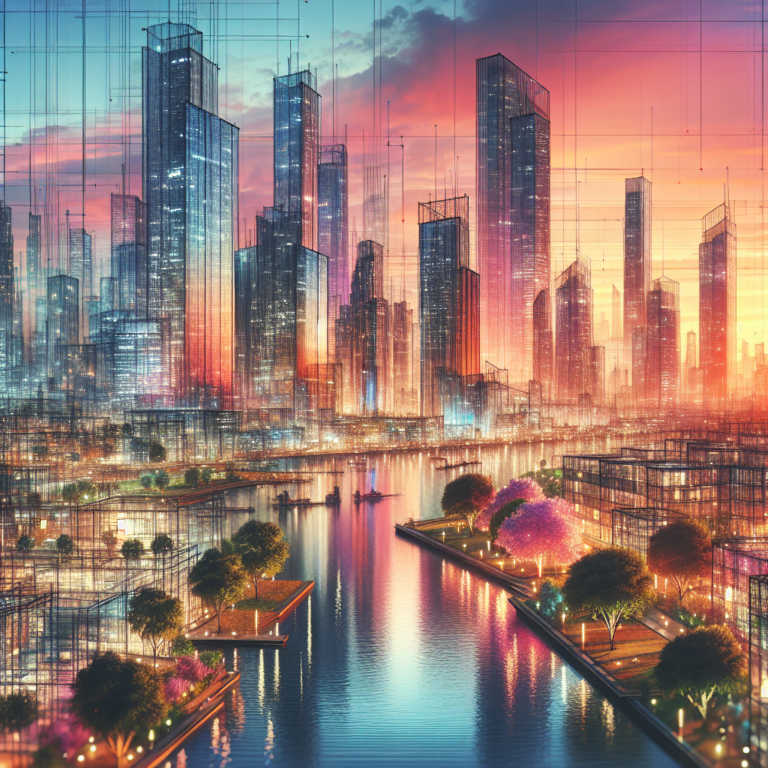
0 Comments