Create Engaging Mesh Events in Microsoft Teams Effortlessly
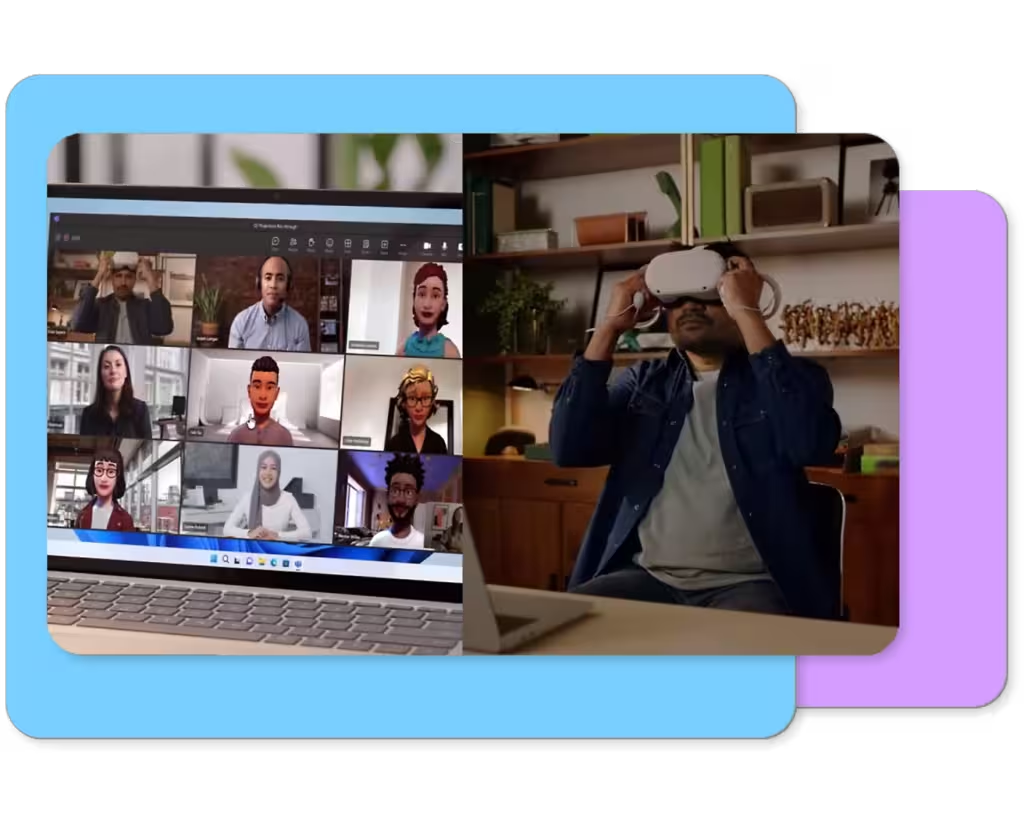
Unlock the potential of virtual collaboration with Microsoft Mesh! Explore how to effortlessly create immersive and engaging events that unite your team like never before.
What is Microsoft Mesh?
Microsoft Mesh is a cutting-edge platform that empowers your distributed workforce to connect through 3D immersive experiences, fundamentally changing how virtual meetings and events are conducted. Integrated with Microsoft Teams, Mesh allows participants to engage in immersive environments from a PC, Meta headset, or other compatible devices, significantly enhancing interaction and collaboration.
This technology mimics the essence of face-to-face communication, introducing a new dimension to virtual engagement. Through Microsoft Mesh in Teams, users can develop custom immersive experiences that facilitate teamwork with real-time interaction via avatars. These avatars heighten the sense of presence, making meetings more engaging and collaborative, whether it’s a small gathering or a large-scale event. The Microsoft Mesh app streamlines this process by providing tools for designing, managing, and hosting immersive meetings directly within the familiar Microsoft Teams interface.
Designed to elevate the modern workplace, the Mesh platform transcends geographical boundaries, enabling seamless communication and collaboration among users or groups. The integration of the Mesh application with the admin center allows IT administrators to manage participation, control settings, and optimize user access. Whether you’re conducting brainstorming sessions or showcasing interactive products, Mesh transforms Microsoft Teams meetings into dynamic, immersive experiences that boost engagement and productivity.
This overview of Microsoft Mesh illustrates its revolutionary impact on collaboration, offering customizable environments and user-friendly tools for efficiently managing immersive meetings, ensuring your workforce remains connected and productive regardless of location.
What Does Mesh Mean in a Teams Meeting?
In the context of Microsoft Teams, Mesh introduces a remarkable 3D immersive experience that allows users to connect and collaborate more organically. It is engineered to enhance engagement and presence during virtual meetings, making remote interactions feel akin to in-person gatherings, even when participants are miles apart.
Mesh for Teams Meetings
Mesh significantly enriches Teams meetings by providing immersive spaces for everyday collaboration, such as brainstorming, round-table discussions, and informal social gatherings. This innovation transforms traditional meetings into more interactive experiences, enabling users to engage with each other in real-time using customizable avatars. These avatars can replicate body language and facial expressions, contributing to a more personalized and engaging interaction during virtual conversations.
Mesh for Larger Events
Mesh is not confined to small-scale interactions; it also caters to larger events—including onboarding, training, simulations, and all-hands meetings. Featuring spatial audio and multi-room support, Mesh creates a more immersive and organized environment for extensive virtual gatherings, allowing participants to navigate between rooms and engage as if they were physically present.
Custom Experiences with the Mesh Toolkit
Microsoft Mesh is highly adaptable, providing users, developers, and creators the tools to craft customized immersive experiences tailored to their unique business needs. With the Mesh toolkit, you can design personalized environments, workflows, and interactions that align with specific goals, whether for team collaboration or product development. This level of customization makes Mesh a powerful collaboration tool and a platform for creativity and innovation within organizations.
Mesh Application and Device Compatibility
The Microsoft Mesh application is accessible as part of Teams meetings and as a standalone app, offering users flexibility in how they engage. Utilizing a PC or a Meta Quest VR device, users can easily connect to immersive Teams or Mesh events. This app-centric management allows IT administrators to monitor deployments, user permissions, and functionalities, ensuring organizations maximize the benefits of Mesh.
Benefits of Microsoft Mesh
Microsoft Mesh offers numerous advantages that enhance virtual collaboration, including:
Sense of Presence: Mesh provides a level of interaction surpassing traditional video calls, giving users the sensation of being physically present in the room, thereby fostering deeper connections among team members.
Spatial Audio: This feature delivers sound based on participant proximity and direction, creating a more natural discussion flow and aiding users in following conversations, enhancing immersion beyond standard formats.
Reduced Travel and Real Estate Costs: By facilitating remote meetings in a unified platform while maintaining a sense of physical presence, Mesh enables organizations to minimize travel and office space expenses, making it a cost-effective solution for businesses adapting to hybrid and remote work models.
Creative with Copilot: Leveraging AI-driven support like Copilot, Mesh boosts creativity and efficiency. From crafting virtual environments to managing meetings, Copilot provides intelligent suggestions to maximize user experience within Microsoft Mesh.
Mesh is paving the way for the future of virtual collaboration, delivering a customizable platform that enhances how individuals connect, create, and collaborate.
Getting Started with Microsoft Mesh: Logging In and Setting Up
Microsoft Mesh is reshaping virtual collaboration, offering immersive environments for meetings, events, and teamwork. To get started, visit mesh.cloud.microsoft.com and log in using your corporate account to gain full access to the Microsoft Mesh platform, where you can create, customize, and manage immersive events and collaboration spaces.
Once logged in, familiarize yourself with the Mesh interface. The main dashboard offers various features, including options to create new events, manage existing ones, and access customizable templates. This intuitive setup ensures effortless organization of immersive meetings and experiences with your team.
Step-by-Step Guide to Creating Your First Mesh Event
Creating your inaugural Mesh event is simple and designed for seamless event management and immersive experiences. Follow these steps to set up your event and harness the full potential of Microsoft Mesh:
Step 1: Start the Event Creation Process
To begin, click on ‘Create event’ located in the top right corner of the Microsoft Mesh dashboard. You will be prompted to enter essential details, including:
Title: Provide a descriptive name for your event.
Date: Set the desired event date.
Duration: Specify the event’s duration.
Description: Provide a brief overview of the event’s purpose.
Step 2: Choose Room Type
You will then select a room type:
Single Room: Accommodates up to 16 attendees and hosts, lasting up to 24 hours.
Multi-Room: Supports up to 330 attendees and hosts, with a maximum duration of 3 hours.
Step 3: Select or Customize Event Space
Decide on the setup of your event space:
Pre-designed Templates: Choose from ready-made options for easier setup.
Templates Include:
Meadow with Screen Share: A customizable environment with screen-sharing capabilities.
Oasis with Screen Share: A tailor-made template that includes content uploading and screen-sharing options.
Create from Scratch: Utilize a blank slate to design a fully customized space, with the option to select from the following templates:
Workshop: Ideal for highly interactive sessions.
Oasis: Suited for relaxed, collaborative environments.
Meadow: Perfect for versatile, open spaces.
Step 4: Add a Cover Image
Optionally, upload a cover image to enhance the visual appeal of your event and captivate participants further.
Step 5: Finalize and Create Event
Review all entered details and configurations. When ready, click ‘Create event’ to conclude the setup.
Additional Features and Customizations
Avatars: Personalize avatars for enhanced interaction.
Developers and Creators: Use the Mesh toolkit for advanced customizations and to create tailored immersive experiences.
App-Centric Management: Streamlined management of event settings, permissions, and roles using app-centric tools.
Microsoft Teams Features: Integrate Teams functionalities for seamlessly enhanced communication and collaboration.
Quest Devices and VR: Access Mesh events on Quest devices to enhance immersion in virtual environments.
Employee Onboarding: Utilize Mesh for engaging onboarding experiences.
Endpoints and Ports: Configure network settings for secure and efficient access.
Virtual Museums and Immersive Mesh Rooms: Craft unique virtual environments, such as virtual museums for educational or promotional use.
Specific Users and Groups: Tailor access and interactions for selected users or groups to improve event management.
By following these steps, you can effectively set up and manage engaging, immersive Mesh events that leverage the power of mixed reality and virtual collaboration.
Enhancing Participant Experience: Tools and Features in Microsoft Mesh
Microsoft Mesh provides an extensive suite of tools and features to optimize participant engagement and ensure seamless operation during virtual events. Here’s how to enhance the participant experience:
Manage Participants and Objects
Microsoft Mesh equips event managers with robust control tools to streamline the overall experience:
Participant Control: Effortlessly manage video feeds, mute or unmute attendees, and organize interactions in real-time. This capability helps maintain control over the event flow, ensuring a smooth experience for all.
Object Interaction: Utilize tools to manage and interact with virtual objects within the immersive environment, enhancing the dynamic nature of the event and keeping participants actively engaged.
Real-Time Interaction and Engagement
Video Feeds and Screen Sharing: Seamlessly control and share video feeds and screens, supporting diverse presentation formats, including slides, videos, and live demonstrations.
Presentation Formats: The platform accommodates various formats for content delivery, ensuring the presentation is engaging and effective.
Seamless Integration
App-Centric Management: Simplify event administration and enhance user experience through an intuitive app-centric interface for managing event settings and participant interactions.
Mesh in VR: Engage in Mesh events via virtual reality for an immersive experience that closely replicates in-person engagements.
Mesh on Quest Devices: Utilize advanced VR capabilities on Quest devices to further the immersion and interactivity of your events.
Tips and Best Practices for Hosting Successful Mesh Events
1. Set Clear Objectives: Begin by defining your event’s goals and objectives. Understanding your aims will guide your planning and ensure all aspects align with these objectives.
2. Test Technical Aspects: Prior to the event, thoroughly check all technical elements to ensure smooth operation. This includes verifying compatibility with Microsoft Teams, the Mesh app, and various devices, including Quest devices, and confirming that all immersive features and interactive elements function correctly.
3. Engage Your Audience:
Interactive Elements: Incorporate interactive features of Microsoft Mesh immersive meetings to maintain audience engagement. Consider including polls, Q&A sessions, and virtual activities to promote participation.
Immersive Spaces: Design an appealing and engaging event space. Leverage immersive spaces and customized environments to enhance the overall experience.
4. Provide Clear Instructions: Ensure all attendees, especially those unfamiliar with the platform, receive clear guidance on navigating Microsoft Mesh. Offering supplemental materials or a brief tutorial can effectively assist them in getting started.
5. Gather Feedback: After the event, collect participant feedback to identify areas for improvement. Utilize this information to refine your approach and enhance the experience for future events.
By adhering to these practices, you can harness Microsoft Mesh to host immersive and effective events that meet your objectives while providing a valuable experience for all attendees.
https://www.microsoft.com/en-us/microsoft-teams/microsoft-mesh




0 Comments